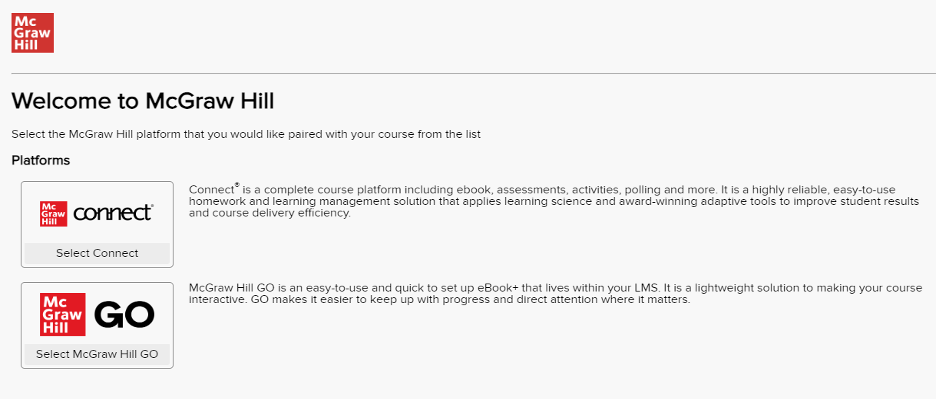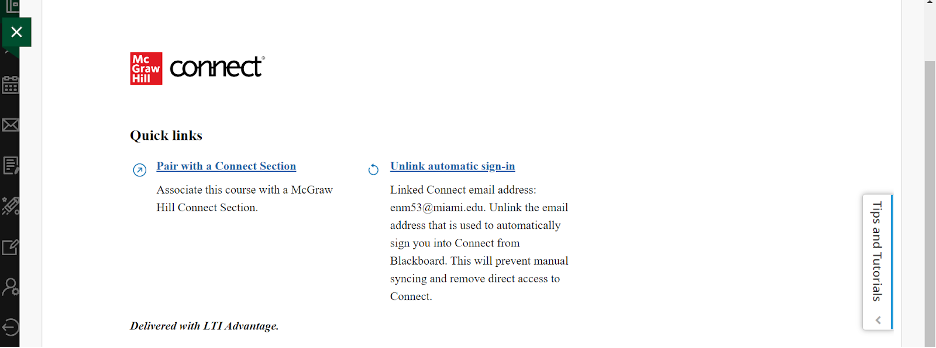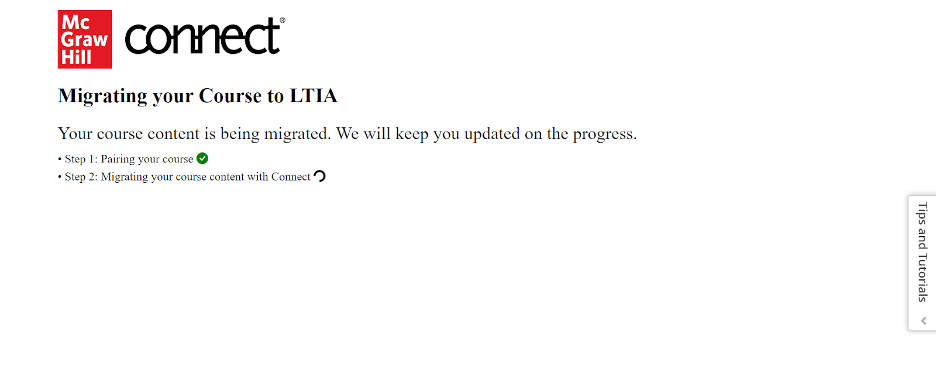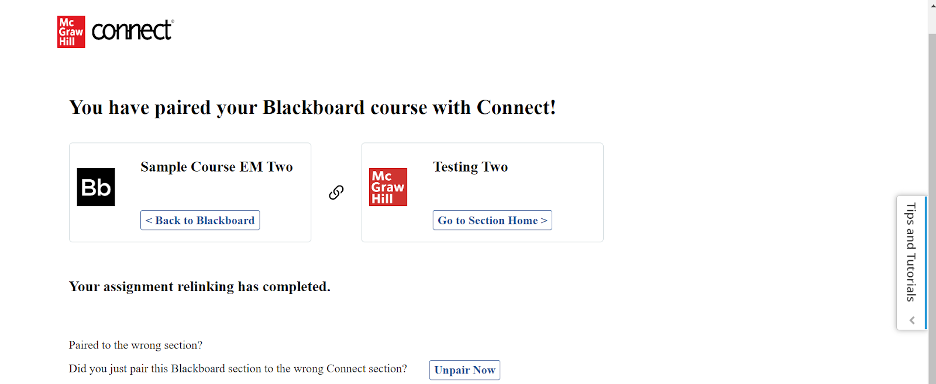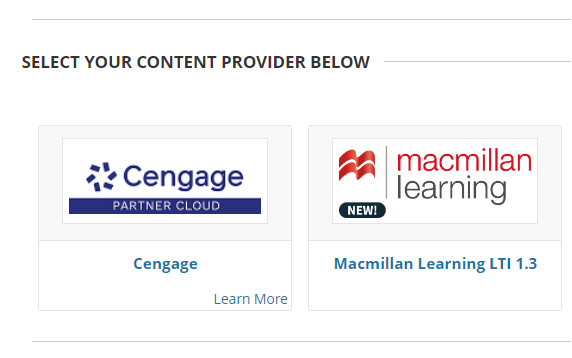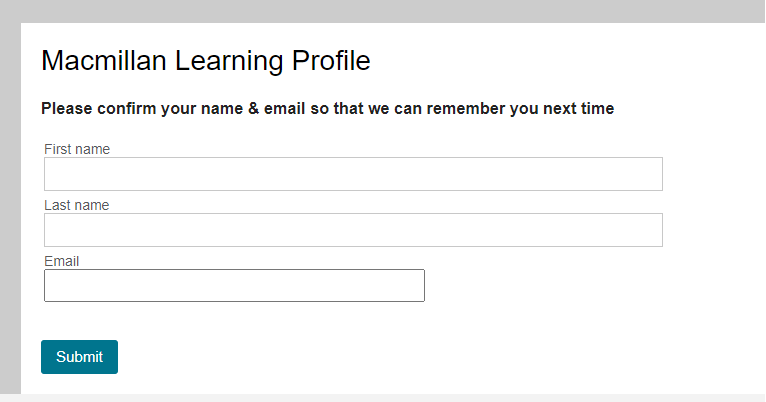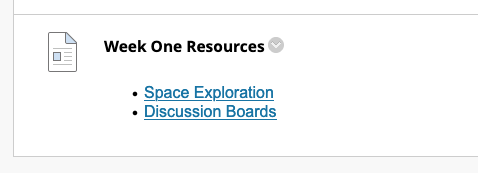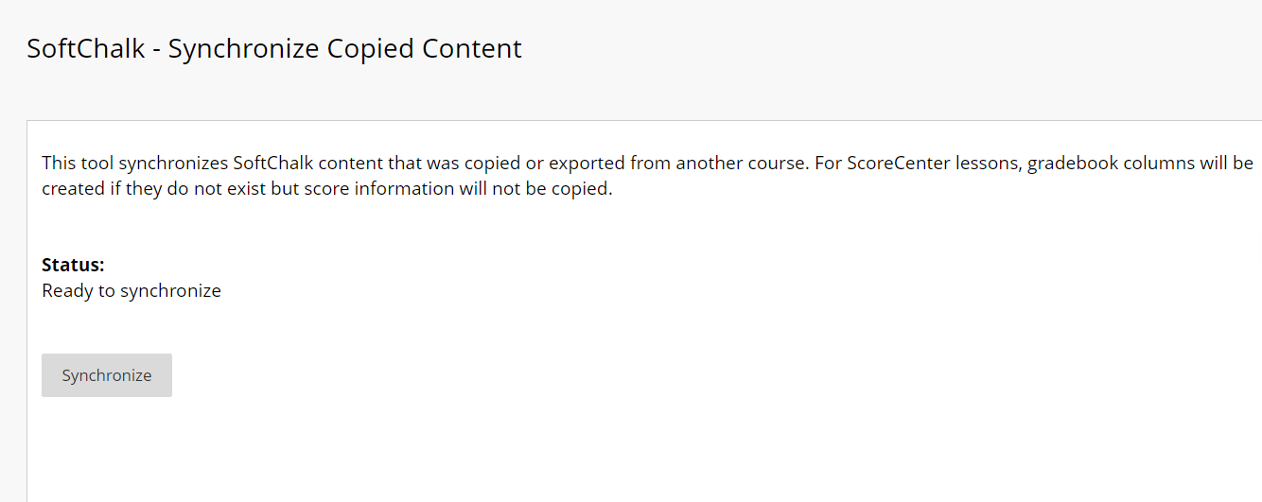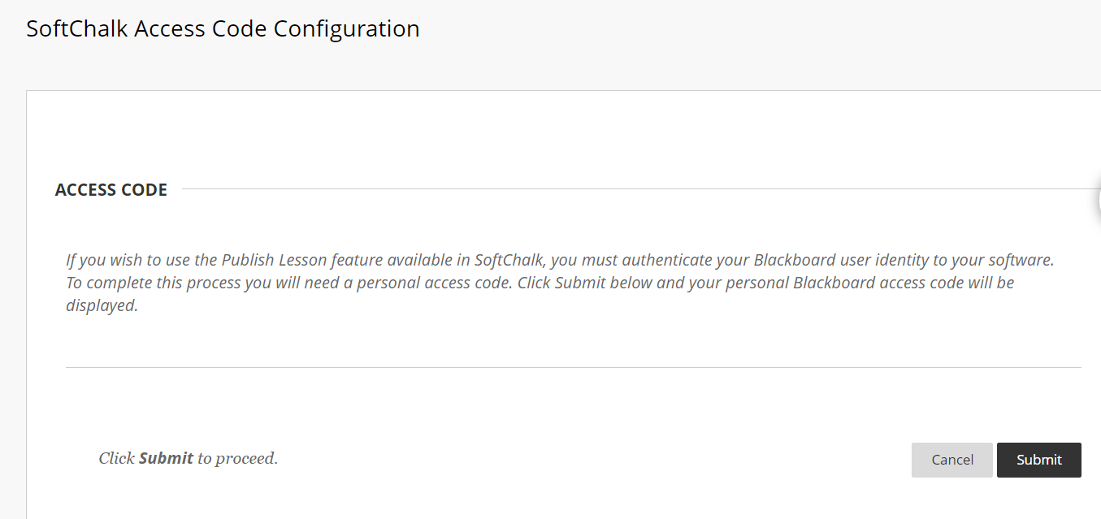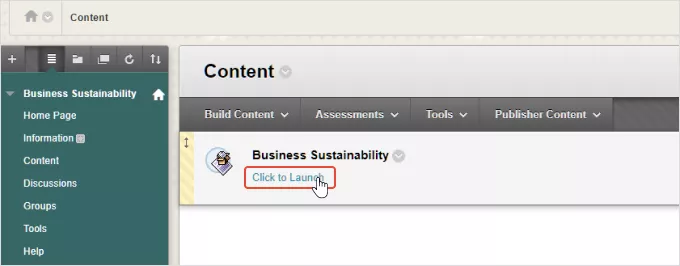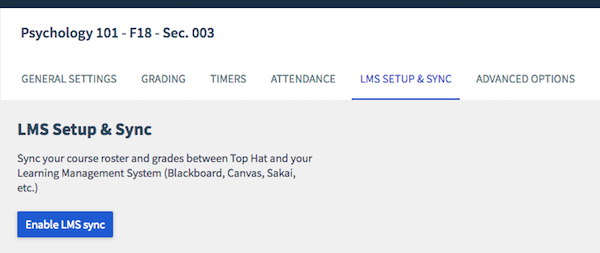Why are some integrations retiring?
As part of a multi-year initiative, Blackboard is aligning with industry standards, to produce more advanced, efficient, and secure tools and integrations. With that in mind, from January 1, 2024, Blackboard will wind down support for third-party Building Blocks (B2s) in Blackboard Learn and move to integrations based on REST APIs, 1EdTech LTI standards, and Partner Cloud.
How will this affect faculty and students?
Over the past two years, the Learning Platforms team has dedicated resources to transition to newer integration standards. This has been achieved with minimal downtime or service interruptions, ensuring a smooth experience for faculty, staff, and students.
However, due to the limited support of some integrations, changes to courses will be necessary for some and will take into effect on January 1, 2024. Faculty are encouraged to review their course sections and make changes to the new courses using the recommended alternative solutions. Students will likely experience broken links, or access issues from January 1, 2024 onwards if alternative solutions are not used.
How do faculty make changes to their courses?
To assist faculty in this transition, an overview of the affected third-party integrations, and recommendations are shared below. Most, if not all Building Blocks replacements are now found in the Content Market: Add Content from External Sources.