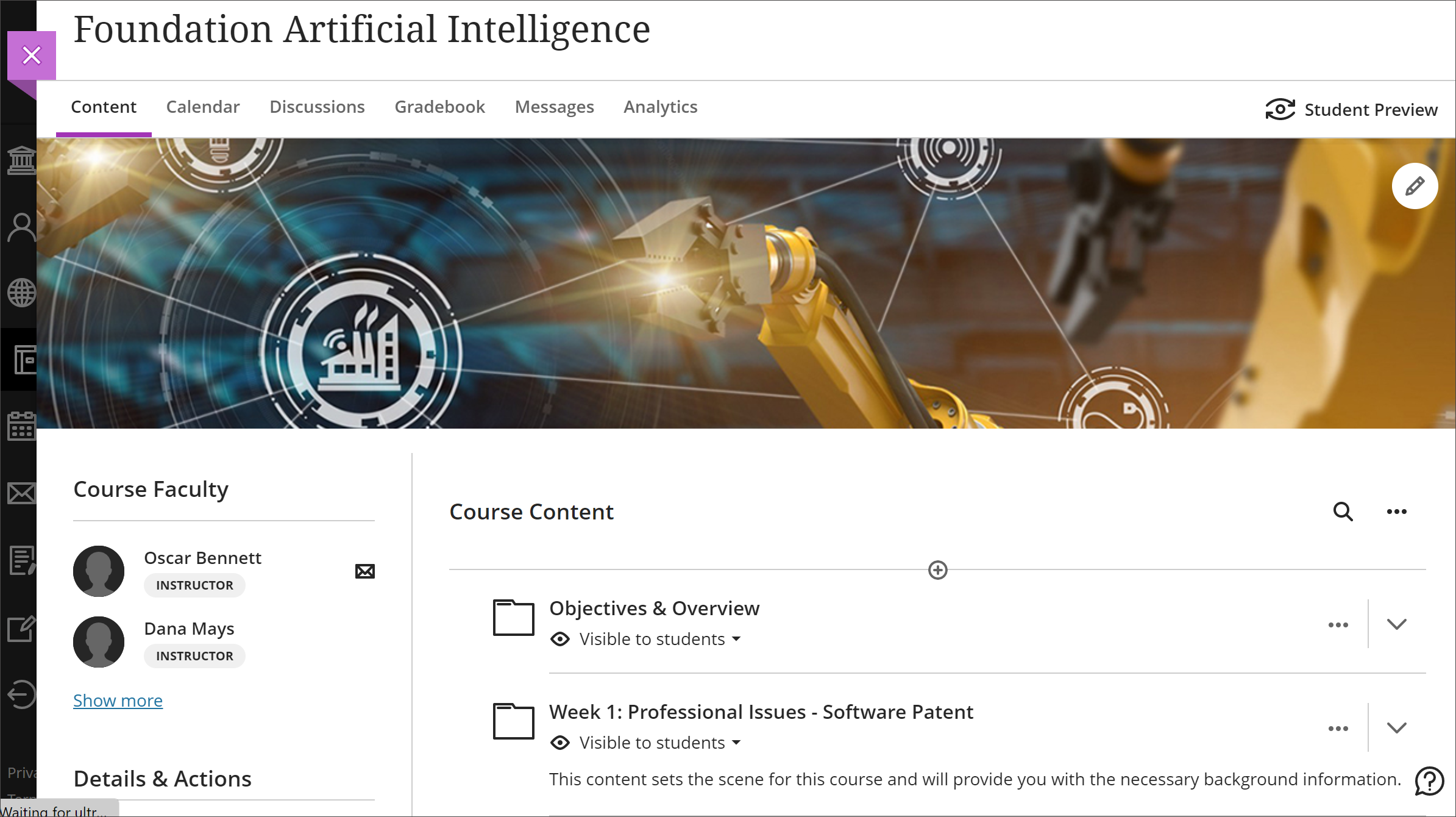Due to the increasing use of Blackboard, available cloud-based integrations, and to support daily, and long-term archiving of courses, the file upload size will be limited to 500MB.
Here are the details:
- Starting May 15, 2023, the file upload size limit will be 500MB.
- Students, faculty, and staff can continue to upload individual files as large as 500MB to Blackboard.
- If a file larger than 500MB is uploaded, you will receive a pop-up message with suggestions on other ways to upload the file (e.g., with Kaltura).
- Existing files larger that 500MB will remain, however, we recommend review and clean-up of large files via the content collection.
View the informational guide for ways to upload large files and reduce content in your course.